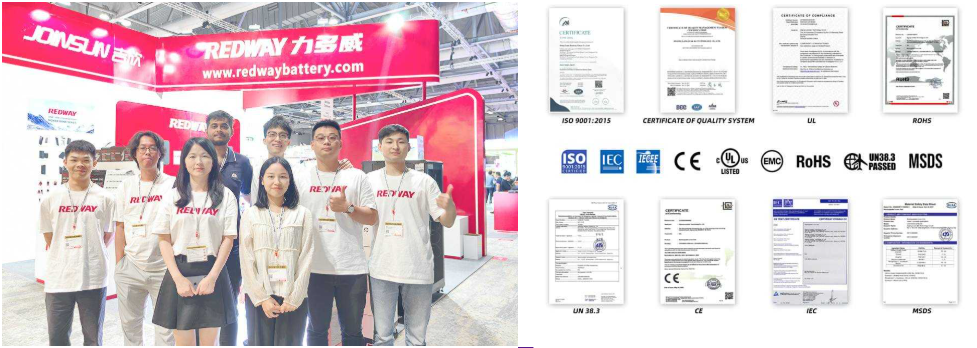How to Replace an APC Smart-UPS 1500 Rack Mount Battery
Replacing the?battery in an APC Smart-UPS 1500?is essential for maintaining reliable power backup for your devices. The process involves gathering necessary tools, following safety precautions, and executing a series of steps to ensure proper installation. This guide will help you navigate through each phase of the battery replacement process efficiently.
What tools are required for replacing the battery in an APC Smart-UPS 1500?
To replace the battery in your?APC Smart-UPS 1500, you will need the following tools:
- Phillips Head Screwdriver: For removing screws securing the battery compartment.
- Flat Head Screwdriver: Helpful for prying off covers if needed.
- Replacement Batteries: Ensure you have compatible batteries (typically RBC7 or equivalent).
- Safety Gloves: To protect your hands during handling.
Having these tools ready will streamline your replacement process.
| Tool | Purpose |
|---|---|
| Phillips Head Screwdriver | Remove screws from battery compartment |
| Flat Head Screwdriver | Pry off covers if necessary |
| Replacement Batteries | Provide backup power |
| Safety Gloves | Protect hands during handling |
What are the safety precautions to take before starting the battery replacement?
Before beginning the battery replacement, it’s crucial to follow these safety precautions:
- Power Down and Unplug: Ensure that your UPS is completely powered down and unplugged from any electrical sources.
- Wear Protective Gear: Use safety gloves and goggles to protect against potential acid spills or electrical shorts.
- Work in a Ventilated Area: Ensure good ventilation to avoid inhaling any gases that may be released during battery handling.
These precautions help prevent accidents and ensure a safe working environment.
| Safety Precaution | Importance |
|---|---|
| Power Down | Prevents electrical hazards |
| Wear Protective Gear | Reduces injury risk |
| Work in Ventilated Area | Ensures safe handling of batteries |
How do you remove the old batteries from the APC Smart-UPS 1500?
Follow these steps to remove the old batteries:
- Access the Battery Compartment: Locate and unscrew the front cover of your UPS using a Phillips head screwdriver.
- Disconnect Old Batteries: Carefully unplug the connectors attached to each old battery, noting their orientation for reinstallation.
- Remove Battery Tray: If applicable, slide out the entire battery tray containing the old batteries.
- Take Out Old Batteries: Remove each old battery from its compartment, ensuring you handle them with care.
Following these steps will help ensure that you safely remove old batteries without causing damage to any components.
| Removal Step | Action Required |
|---|---|
| Access Battery Compartment | Unscrew front cover |
| Disconnect Batteries | Unplug connectors carefully |
| Remove Battery Tray | Slide out tray if applicable |
| Take Out Old Batteries | Handle with care during removal |
What is the process for installing new batteries?
To install new batteries into your APC Smart-UPS 1500, follow these instructions:
- Insert New Batteries: Place each new battery into its designated compartment, ensuring they are oriented correctly according to your previous setup.
- Reconnect Terminals: Attach connectors back onto each battery terminal securely.
- Reinsert Battery Tray: If you removed a tray, slide it back into place, ensuring it fits snugly.
- Replace Front Cover: Screw back on the front cover of your UPS.
By following these steps, you can ensure that your new batteries are installed correctly and securely.
| Installation Step | Action Required |
|---|---|
| Insert New Batteries | Place into compartments correctly |
| Reconnect Terminals | Securely attach connectors |
| Reinsert Battery Tray | Fit snugly back into place |
| Replace Front Cover | Screw back on securely |
How can you test the UPS after replacing the batteries?
After installing new batteries, it’s essential to test your UPS:
- Reconnect Power Supply: Plug in your UPS to an AC power source.
- Turn On UPS: Power on your unit and check for any error indicators on its display.
- Perform a Self-Test: Most UPS systems have a self-test feature; initiate this function to ensure everything is operating correctly.
- Monitor Performance: Check that connected devices receive power and observe how long they run on battery during a simulated power outage.
Conducting these tests verifies that your replacement was successful and that your UPS is functioning as intended.
| Testing Step | Action Required |
|---|---|
| Reconnect Power Supply | Plug into AC source |
| Turn On UPS | Check for error indicators |
| Perform Self-Test | Initiate self-test function |
| Monitor Performance | Ensure devices run properly on battery |
Industrial News
The uninterruptible power supply (UPS) market continues to grow as businesses increasingly rely on backup power solutions to protect critical systems. Recent advancements focus on improving battery technology, including longer-lasting lithium-ion options and more efficient charging systems. As manufacturers innovate, users can expect enhanced performance and reliability from their UPS units.
Rack Battery Expert Views
“Replacing batteries in an APC Smart-UPS is a straightforward process if proper steps are followed. Regular maintenance and timely replacements can significantly extend the life of your UPS system, ensuring reliable power protection.” – Power Systems Engineer
FAQ Section
Here are some frequently asked questions regarding replacing an APC Smart-UPS 1500 rack mount battery:
- How often should I replace my APC Smart-UPS batteries?
Typically every 3¨C5 years, depending on usage conditions. - What type of replacement batteries do I need?
Look for compatible models such as RBC7 or equivalent based on your specific unit. - Can I replace just one battery or do I need to replace all?
It’s recommended to replace all batteries at once for balanced performance. - Do I need special tools for replacement?
A Phillips head screwdriver is usually sufficient; no specialized tools are required. - What should I do if my UPS doesn¡¯t turn on after replacing batteries?
Check all connections, ensure proper seating of batteries, and verify that it¡¯s plugged into a power source.